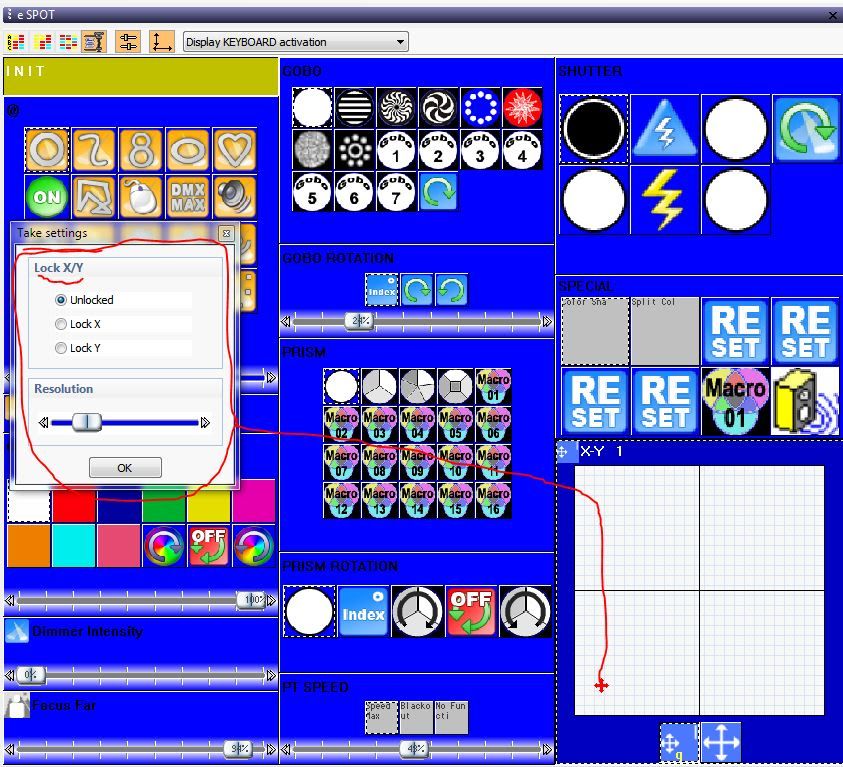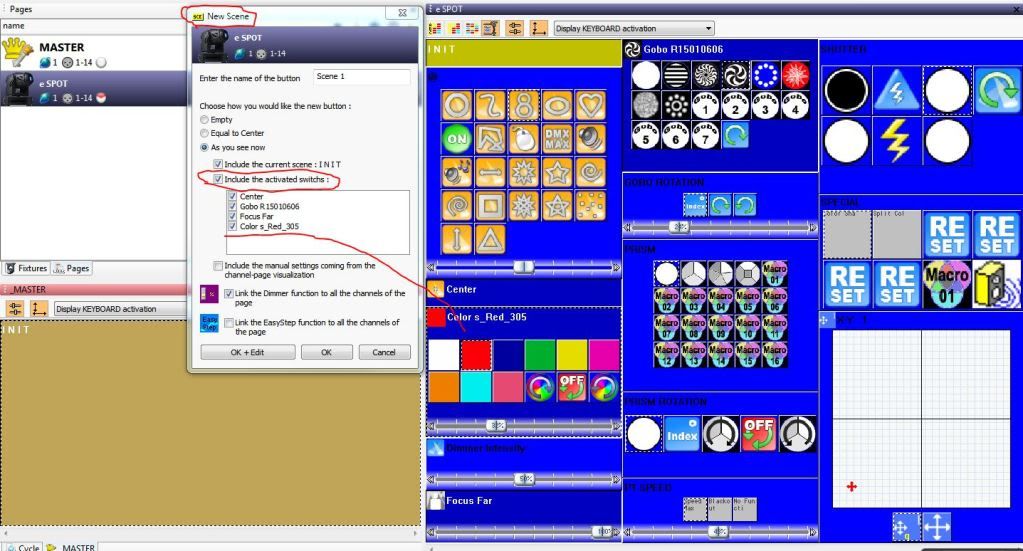Jerry, you can ONLY select as you see now when your FIRST create the scene using the create a new scene button. When you hit create a new scene this window will appear. Look at the items circled in red.
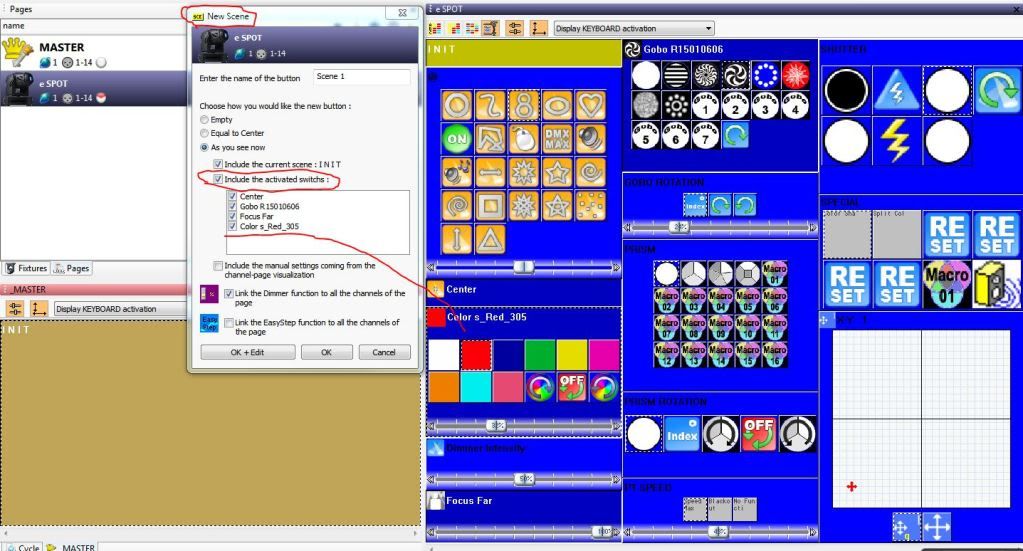
as far as patterns goes here is how it works on mine so it should be the same for you.
For example, If I select a color from my color wheel and then hit the figure 8 or circle pre set movement switch the color does NOT get over ridden by the program anymore. The color you selected before you hit the movement switch of your choice should stay that same color when you hit the switch. Make sense?
Sincerely,